In today’s digital age, the security of your data is crucial. Whether it’s personal photos, important documents, or business files, losing data can be devastating. Thankfully, cloud storage offers a reliable solution. This guide will walk you through the steps to back up and restore your data using cloud storage, ensuring that your files are always safe and accessible.
Why Choose Cloud Storage?
Cloud storage keeps your data safe and accessible. You can reach your files from anywhere with internet. Your data stays secure even if you lose or damage your device.
Cloud storage provides a simple and effective way to protect your data. Unlike physical storage devices, cloud storage offers:
- Accessibility from anywhere
- Automatic backups
- Secure encryption
- Easy restoration processes
These benefits make it an ideal choice for both personal and professional use.
Setting Up Cloud Storage Account
To start, you need a cloud storage account. Popular options include Google Drive, Dropbox, OneDrive, and iCloud.

Follow these steps to set up your account:
Choose a Service
Choose a cloud storage provider that suits your needs. Consider factors such as storage space, cost, and amenities.
Sign Up
Create an account using your email address. Most providers offer free plans with limited storage.
Install the App
Download and install the app on your devices. It allows seamless syncing and access to your files.
Backing Up Your Data
Once your account is set up, it’s time to back up your data. Follow these steps:
Choose files
Select the files and folders you want to back up. Prioritize essential data like documents, photos, and videos.
Upload files
Use a cloud storage app to upload your selected files. Many apps offer drag and drop functionality for ease of use.
Enable auto backup
Configure automatic backups to ensure your data is updated regularly. This feature saves time and ensures that your latest files are always safe.
Restoring Your Data
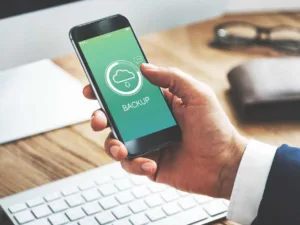
In case of data loss, restoring your files is straightforward. Here’s how to do it:
- Access Your Account: Log in to your cloud storage account from any device.
- Navigate to back up: Go to the backup section or folder where your files are stored.
- Select and Download: Choose the files you need to restore and download them to your device.
Tips for Effective Backup and Restore
To maximize the backup and restore cloud storage, keep these tips in mind:
Regular Backups
Schedule regular backups to keep your data up to date. Weekly or biweekly backups are recommended.
Check Storage Limits
Monitor your storage usage to avoid hitting limits. Upgrade your plan if necessary.
Use Strong Passwords
Protect your account with a strong, unique password. Consider enabling two-factor authentication for added security.
Organize Your Files
Maintain a streamlined file structure. This makes it easy to find and restore specific files when needed.
Common Cloud Storage Services
Here are some popular cloud storage services you might consider:
- Google Drive: Offers 15 GB of free storage and integrates with other Google services.
- Dropbox: Offers 2 GB of free storage with easy file sharing features.
- OneDrive: Comes with 5 GB of free storage and integrates with Microsoft Office.
- iCloud: ideal for Apple users, offering 5 GB of free storage.
Conclusion
Using cloud storage to back up and restore your data is a smart, efficient way to protect your valuable files. With simple setup, automatic backups, and easy restoration, you can ensure that your data is always safe and accessible. Get started today and rest assured knowing that your data is safe.

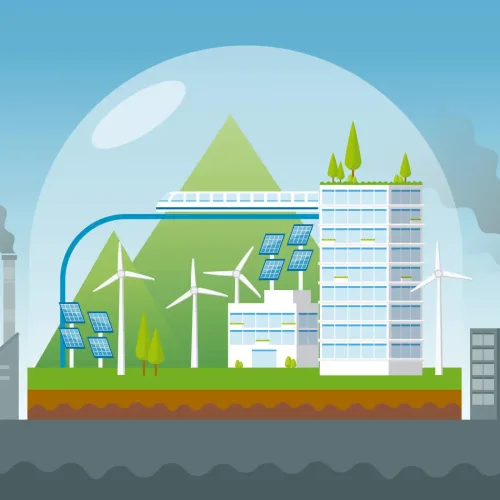



1 Comment